The Ignite UI for jQuery™ text editor, or igTextEditor, is a control that renders an input field which can be formatted for single or multiline input.
The igTextEditor control exposes a rich client-side API, which may be configured the work with any server technology. While the Ignite UI for jQuery™ controls are server-agnostic, the control is featured in Ignite UI for MVC that is specific for the Microsoft® ASP.NET MVC Framework and can be configured with the .NET™ language of your choice.
The igTextEditor control may be extensively styled giving you an opportunity to provide a completely different look and feel for the control as opposed to the default style. Styling options include using your own styles as well as styles from jQuery UI’s ThemeRoller.
Figure 1: The igTextEditor control as rendered to the user
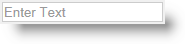
The igTextEditor includes the following characteristics:
The easiest way to add a new igTextEditor to your application is via the Ignite UI CLI. After you have created a new application, you just need to execute the following command and a text editor will be added to the project:
ig add text-editor newTextEditor
This command will add a new text editor no matter if your application is created in Angular, React or jQuery. For more information and the list of all available commands read the Using Ignite UI CLI topic.
On your HTML page or ASP.NET MVC View, reference the required JavaScript files, CSS files, and ASP.NET MVC assemblies.
In HTML:
<link type="text/css" href="/css/themes/infragistics/infragistics.theme.css" rel="stylesheet" />
<link type="text/css" href="/css/structure/infragistics.css" rel="stylesheet" />
<script type="text/javascript" src="/Scripts/jquery-1.9.1.min.js"></script>
<script type="text/javascript" src="/Scripts/jquery-ui.min.js"></script>
<script type="text/javascript" src="/Scripts/Samples/infragistics.core.js"></script>
<script type="text/javascript" src="/Scripts/Samples/infragistics.lob.js"></script>
In Razor:
@using Infragistics.Web.Mvc;
<link type="text/css" href="@Url.Content("~/css/themes/infragistics/infragistics.theme.css")" rel="stylesheet" />
<link type="text/css" href="@Url.Content("~/css/structure/infragistics.css")" rel="stylesheet" />
<script type="text/javascript" src="@Url.Content("~/Scripts/jquery-1.9.1.min.js")"></script>
<script type="text/javascript" src="@Url.Content("~/Scripts/jquery-ui.min.js")"></script>
<script type="text/javascript" src="@Url.Content("~/Scripts/Samples/infragistics.core.js")"></script>
<script type="text/javascript" src="@Url.Content("~/Scripts/Samples/infragistics.lob.js")"></script>
<script type="text/javascript" src="@Url.Content("~/Scripts/Samples/modules/i18n/regional/infragistics.ui.regional-en.js")"></script>
For jQuery implementations create an INPUT, DIV or SPAN as the target element in HTML. This step is optional for ASP.NET MVC implementations as Ignite UI for MVC can create the containing element for you.
In HTML:
<input id="textEditor" type="text" />
Once the above setup is complete, initialize the text editor and set needed options, such as width, placeHolder etc.
Note: For the ASP.NET MVC Views, the
Rendermethod must be called after all other options are set. An optional boolen parameter can be passed to skip rendering target element if it's already present in the page from the previous step.
In Javascript:
<script type="text/javascript">
$('#textEditor').igTextEditor();
</script>
In Razor:
@(Html.Infragistics().TextEditor()
.ID("textEditor")
.Render())
Run the web page to view the basic setup of the igTextEditor control.
igTextEditor exposes a robust API whith many options providing flexibility in both functionality and appearence. Let's start with the placeHolder option. It is the text which appears in the editor when it has no focus and the value is null or empty string.
HTML:
<input id="email"/>
Javascript:
<script type="text/javascript">
$("#email").igTextEditor({
placeHolder:"John_Doe@email.com"
});
</script>
In Razor:
@(Html.Infragistics().TextEditor()
.ID("email")
.InputName("email")
.PlaceHolder("John_Doe@email.com")
.Render()
)
The igTextEditor has several specific inbuilt modes, based on the purpose it is going to serve. These are exposed trough the textMode option that sets the text mode of the editor such as: single-line text editor, password editor or multiline editor. That option has effect only on initialization. If the base element (selector) is TEXTAREA, then "multiline" mode is required.
HTML:
<input id="password"/>
Javascript:
<script type="text/javascript">
$("#password").igTextEditor({
placeHolder:"********"
});
</script>
In Razor:
@(Html.Infragistics().TextEditor()
.ID("password")
.InputName("password")
.TextMode(TextEditorTextMode.Password)
.PlaceHolder("********")
.Render()
)
HTML:
<textarea id="note"></textarea>
Javascript:
<script type="text/javascript">
$('#note').igTextEditor({
inputName: "note",
textMode: "multiline",
height:"100px"
});
</script>
In Razor:
@(Html.Infragistics().TextEditor()
.ID("note")
.InputName("note")
.TextMode(TextEditorTextMode.Multiline)
.Height(100)
.Render()
)
View on GitHub