This topic demonstrates how to create basic column template for the igHierarchicalGrid.
In this example basic column templates are applied to the hierarchical grid. Only the columns circled with red have assigned column templates.
The following screenshot is a preview of the final result.
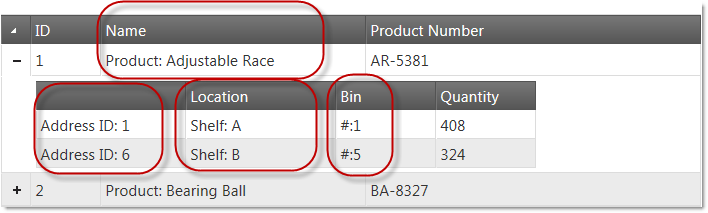
The following steps demonstrate how to create basic column template into the igHierarchicalGrid
1. Prepare an html page
To prepare the html page, add an igLoader and configure it to load igHierarchicalGrid resources.
In Javascript:
<script src="http://localhost/ig_ui/js/infragistics.loader.js"></script>
<script type="text/javascript">
$.ig.loader({
scriptPath: "http://localhost/ig_ui/js/",
cssPath: "http://localhost/ig_ui/css/",
resources: "igHierarchicalGrid"
});
</script>
2. Add and apply the column template
In Javascript:
<script type="text/javascript">
var productsInventories = [{
"ProductID": 1,
"Name": "Adjustable Race",
"ProductNumber": "AR-5381",
"ProductInventories": {
"Records": [
{"ProductID": 1, "LocationID": 1, "Shelf": "A", "Bin": 1, "Quantity": 408},
{"ProductID": 1, "LocationID": 6, "Shelf": "B", "Bin": 5, "Quantity": 324} ]
}
}, {
"ProductID": 2,
"Name": "Bearing Ball",
"ProductNumber": "BA-8327",
"ProductInventories": {
"Records": [
{"ProductID": 2, "LocationID": 1, "Shelf": "A","Bin": 2, "Quantity": 427}
]
}
}]</script>
In HTML:
<body>
<table id="grid1"></table>
</body>
igHierarchicalGrid with column templates set on both root and child levels.In Javascript:
<script type="text/javascript">
$.ig.loader(function () {
$("#grid1").igHierarchicalGrid({
initialDataBindDepth: 1,
odata: true,
dataSource: productsInventories,
dataSourceType: "json",
width: "700",
autoGenerateColumns: false,
autoGenerateLayouts: false,
primaryKey: "ProductID",
columns: [
{ key: "ProductID", headerText: "ID ", width: "70px" },
{ key: "Name", headerText: "Name", width: "265px", template: "Product: ${Name}" },
{ key: "ProductNumber", headerText: "Product Number", dataType: "string", width: "150px" }
],
columnLayouts: [
{
key: "ProductInventories",
responseDataKey: "Records",
autoGenerateColumns: false,
autoGenerateLayouts: false,
generateCompactJSONResponse: false,
primaryKey: "LocationID",
foreignKey: "ProductID",
columns: [
{ key: "LocationID", headerText: " ", width: "150px", template: "Address ID: ${LocationID}" },
{ key: "Shelf", headerText: "Location", width: "150px", template: "Shelf: ${Shelf}" },
{ key: "Bin", headerText: "Bin", width: "100px", template: "#:${Bin}" },
{ key: "Quantity", headerText: "Quantity", width: "100px" }
]
}
]
});
});</script>
View on GitHub