This topic explains, in both conceptual and step-by-step form, how to add the igPivotGrid™ control to an HTML page.
The following topics are prerequisites to understanding this topic:
Using JavaScript Resources in Ignite UI for jQuery: This topic provides general guidance on adding required JavaScript resources to use controls from the Ignite UI for jQuery library.
igPivotGrid Overview: This topic provides conceptual information about the igPivotGrid control including its main features, minimum requirements and user functionality.
This topic contains the following sections:
The igPivotGrid control operates using an instance of either the igOlapFlatDataSource™ or igOlapXmlaDataSource™ component. Therefore, when adding the igPivotGrid to an HTML page, you need to provide a pre-configured data source instance or specify the required options so that one could be created internally.
The data source is specified through either the dataSource parameter or the dataSourceOptions property of the igPivotGrid. The data source setting is the only mandatory option to set when initializing the igPivotGrid.
The following table summarizes the requirements for using the igPivotGrid control.
| Required Resources | Description | What you need to do… | ||||||||||||||||||||||
|---|---|---|---|---|---|---|---|---|---|---|---|---|---|---|---|---|---|---|---|---|---|---|---|---|
| jQuery and jQuery UI JavaScript resources | Ignite UI for jQuery™ is built on top of the following frameworks: | Add script references to both libraries in the <head> section of your page. | ||||||||||||||||||||||
| Modernizr library (Optional) | The Modernizr library is used by the igPivotGrid to detect browser and device capabilities. It is not mandatory and, if not included, the control will behave as if in a normal desktop environment with an HTML5 compatible browser. | Add a script reference to the library in the <head> section of your page. | ||||||||||||||||||||||
General igPivotGrid JavaScript Resources
|
The igPivotGrid functionality of the Ignite UI for jQuery library is distributed across several files. You can load the required resources in one of the following ways:
igLoader).
|
Add one of the following:
|
||||||||||||||||||||||
| IG Theme (Optional) |
This theme contains the visual styles for the Ignite UI for jQuery library. The theme file is:
|
|||||||||||||||||||||||
igPivotGrid CSS resources file
|
The styles from the following CSS file are used for rendering various elements of the control:
|
Add style reference to the file in your page. |
Following are the general conceptual steps for adding igPivotGrid to an HTML page.
Adding references to the required resources
Adding the HTML markup required by the igPivotGrid
Adding a data source
Initializing igPivotGrid
The procedure below demonstrates, with code examples, how to add the igPivotGrid control to an HTML application visualizing the Adventure Works sample database. The procedure uses the Infragistics Loader (igLoader) to reference the required resources, which is the recommended option.
The following screenshot is a preview of the final result.
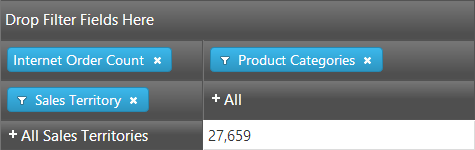
To complete the procedure, you need the following:
$.ig.OlapXmlaDataSource object or $.ig.OlapFlatDataSource objectAdding references to the required resources
Adding the HTML markup required by the igPivotGrid
Adding a data source
Initializing igPivotGrid
The following steps demonstrate how to add a jQuery igPivotGrid.
Add references to the required resources.
Organize the required files.
A. Add the jQuery, jQuery UI, and Modernizr JavaScript resources to a folder named Scripts in the directory where your web page resides.
B. Add the Ignite UI for jQuery CSS files to a folder named Content/ig (For details, see the Styling and Theming Ignite UI for jQuery topic).
C. Add the Ignite UI for jQuery JavaScript files to a folder named Scripts/ig in your web site or application (For details,see the Using JavaScript Resources in Ignite UI for jQuery topics).
Add the references to the required JavaScript libraries.
Add references to the jQuery, jQuery UI and Modernizr libraries to the <head> section of your page.
In HTML:
<script type="text/javascript" src="Scripts/jquery.js"></script>
<script type="text/javascript" src="Scripts/jquery-ui.js"></script>
<script type="text/javascript" src="Scripts/modernizr.js"></script>
Add a reference to igLoader. Include the igLoader script in the page.
In HTML:
<script type="text/javascript" src="Scripts/ig/infragistics.loader.js"></script>
Load the required resources.
Instantiate igLoader.
In HTML:
<script type="text/javascript">
Add the HTML markup required by the igPivotGrid.
Create a table tag with an id of “pivotGrid” in your HTML page.
In HTML:
<table id="pivotGrid"></table>
Add a data source.
Add the data source declaration.
In JavaScript:
$.ig.loader(function () {
var dataSource = new $.ig.OlapXmlaDataSource({
serverUrl: "http://sampledata.infragistics.com/olap/msmdpump.dll",
catalog: "Adventure Works DW Standard Edition",
cube: "Adventure Works",
measureGroup: "Internet Sales",
rows: "[Sales Territory].[Sales Territory]",
columns: "[Product].[Product Categories]",
measures: "[Measures].[Internet Order Count],[Measures].[Internet Gross Profit Margin]"
});
});
For this data source to work correctly under IE, before adding the data source declaration, you need to set the jQuery cross-origin requests support to true:
In JavaScript:
$.support.cors = true;
Initialize igPivotGrid.
Initialize the igPivotGrid control.
In JavaScript:
$.ig.loader(function () {
// add data source declaration here
$("#pivotGrid").igPivotGrid({
dataSource: dataSource
});
});
Following is the alternative (direct) way to specify a data source using the dataSourceOptions property of the igPivotDataSelector. (See Adding igPivotGrid summary.)
In JavaScript:
$("#pivotGrid").igPivotGrid({
dataSourceOptions: {
xmlaOptions:{
serverUrl: " http://sampledata.infragistics.com/olap/msmdpump.dll ",
catalog: "Adventure Works DW Standard Edition ",
cube: "Adventure Works",
measureGroup: "Internet Sales",
},
rows: "[Sales Territory].[Sales Territory]",
columns: "[Product].[Product Categories]",
measures: "[Measures].[Internet Order Count],[Measures].[Internet Gross Profit Margin]"
}});
The following topics provide additional information related to this topic.
igPivotGrid™ control to an ASP.NET MVC application.The following samples provide additional information related to this topic.
Binding to Flat Data Source: This sample demonstrates how to bind the igPivotGrid to an igOlapFlatDataSource and uses an igPivotDataSelector for data selection.
Binding to Xmla Data Source: This sample demonstrates how to bind the igPivotGrid to an igOlapXmlaDataSource and uses an igPivotDataSelector for selection.
View on GitHub