The igDataSource is a jQuery-based component which serves as an intermediate layer between the data bound controls (including the igGrid control) and the actual data source. Sources of data for the component may include:
Note: As opposed to the
igGridcontrol, theigDataSourcecomponent is implemented as a plain JavaScript class and does not extend the base jQuery widget.
The igDataSource component supports the following features out-of-the-box:
The schema field definition allow setting a mapper function for columns with dataType "object", which will be used for all data operations on a data source level (sorting, filtering, etc.). This is useful in scenarios where we want to apply data operations on a specific value from the complex object. For instance if we have the following data source structure:
In Javascript:
var data = [
{ "ID": 0, "Name": "Bread", "Description": "Whole grain bread", "Category": { "ID": 0, "Name": "Food", , "Date": "\/Date(1159660800000)\/" } }
...
];
Out of the box the data source would not be able to apply data operations on the Category field as it has a complex object structure. The field's mapper option allows defining a data extraction function, which will allow specifying the data to be used for the field - it could be a sub-field or combined data from the complex object. For instance if you'd like the data operations to be executed based on the ID sub-field you can set a mapper function, which will return the ID value. You can refer to the example in Listing 1.
Listing 1: Defining mapper function for schema field
In Javascript:
var ds = new $.ig.DataSource({
type: "json",
dataSource: data,
schema: {
fields: [{
name: "ID", type:"number"
}, {
name: "Name", type:"string"
}, {
name: "Category" , type:"object", mapper: function(record){
return record.Category.ID;
}
}]
}
});
The function accepts a single paratmeter, which holds a reference to the data record, and should return a primitive value, which will be used for any data operation on the related field. Note that since the dataType of the field is "object" no additional data transfromation will be applied for field and the returned value will be used as is. Due to this additional data type conversion should be done in the function. For example date values, which may be stored in string format in the client data source, would need to be processed before being returned in the mapper, otherwise they will be considered as string values.
Converting string to date in the mapper function:
In Javascript:
var ds = new $.ig.DataSource({
type: "json",
dataSource: data,
schema: {
fields: [{
name: "ID", type:"number"
}, {
name: "Name", type:"string"
}, {
name: "Category" , type:"object", mapper: function(record){
var ticks = record.Category.Date.replace("Date(", "").replace(")", "");
return new Date( parseInt(ticks)) ;
}
}]
}
});
Note: The function will be invoked each time the data source needs to extract data from the related field. This includes any data manipulation operations related to the field. Due to this note that complex data extraction and/or calculation logic may impact performance.
On your HTML page, reference the required JavaScript libraries:
In HTML:
<script type="text/javascript" src="jquery-1.4.4.min.js"></script>
<script type="text/javascript" src="jquery-ui.min.js"></script>
<script type="text/javascript" src="infragistics.core.js"></script>
Next, create a JSON array which serves as a data source for the igDataSource.
In Javascript:
var products = [];
products[0] = { "ProductID": 1, "Name": "Adjustable Race", "ProductNumber": "AR-5381" };
products[1] = { "ProductID": 2, "Name": "Bearing Ball", "ProductNumber": "BA-8327" };
products[2] = { "ProductID": 3, "Name": "BB Ball Bearing", "ProductNumber": "BE-2349" };
products[3] = { "ProductID": 4, "Name": "Headset Ball Bearings", "ProductNumber": "BE-2908" };
products[4] = { "ProductID": 316, "Name": "Blade", "ProductNumber": "BL-2036" };
products[5] = { "ProductID": 317, "Name": "LL Crankarm", "ProductNumber": "CA-5965" };
products[6] = { "ProductID": 318, "Name": "ML Crankarm", "ProductNumber": "CA-6738" };
products[7] = { "ProductID": 319, "Name": "HL Crankarm", "ProductNumber": "CA-7457" };
products[8] = { "ProductID": 320, "Name": "Chainring Bolts", "ProductNumber": "CB-2903" };
products[8] = { "ProductID": 321, "Name": "Chainring Nut", "ProductNumber": "CN-6137" };
In your HTML document, in your body tag, add a HTML table.
In HTML:
<table id="table1">
</table>
Create the following jQuery template:
In Javascript:
var rowTemplate = "<tr> <td> ${ProductID} </td> <td> ${Name} </td> <td> ${ProductNumber}</td></tr>"
Inside the $(document).ready() event handler, create a new igDataSource instance, binding it to the local JSON string and apply its data to the table element using the jQuery template.
In Javascript:
<script type="text/javascript">
$(document).ready(function () {
var ds = new $.ig.DataSource({ type: "json", dataSource: products });
ds.dataBind();
$($.ig.tmpl(rowTemplate, ds.dataView())).appendTo("#table1 tbody");
});
</script>
>**Note:** The datasource property is set to products variable, which holds the JSON data.
Save and run your HTML document.
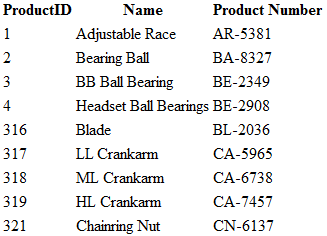
The igDataSource component provides a way to search for a specific words or phrases in all of its fields. This is done by the filterByText method.
In Javascript:
var ds = new $.ig.DataSource({
type: "json",
dataSource: data,
schema: {
fields: [{
name: "ID", type:"number"
}, {
name: "Name", type:"string"
}]
}
}), fd;
ds.filterByText("bread");
fd = ds.dataView();
// Result:
// fd = [{
// ID: 0,
// Name: "Bread"
// }]
If a field has a formatter function the method will take it into account and it will find the records that has the corresponding value.
In Javascript:
var ds = new $.ig.DataSource({
type: "json",
dataSource: data,
schema: {
fields: [{
name: "ID", type:"number"
}, {
name: "Name", type:"string", formatter: function(val, record) {
return val == "Bread" ? "Tasty Bread" : val;
}
}]
}
}), fd;
fd = ds.filterByText("tasty");
fd = ds.dataView();
// Result:
// fd = [{
// ID: 0,
// Name: "Bread"
// }]
There are a few specific cases that are worth pointing out:
In Javascript:
ds.filterByText("bread tasty");
In Javascript:
ds.filterByText('"tasty bread"');
In Javascript:
ds.filterByText("bread", [{name: "Name", type: "string"}]);
Example of how this functionality works could be found below :
In Javascript:
js
<!DOCTYPE html>
<html>
<head>
<title> Filter By Text </title>
<script type="text/javascript" src="jquery-1.4.4.min.js"></script>
<script type="text/javascript" src="jquery-ui.min.js"></script>
<script type="text/javascript" src="infragistics.core.js"></script>
<script type="text/javascript">
$(function () {
var products = [], ds, table,
rowTemplate = "<tr> <td> ${ProductID} </td> <td> ${Name} </td> <td> ${ProductNumber}</td> </tr>";
products[0] = { "ProductID": 1, "Name": "Adjustable Race", "ProductNumber": "AR-5381" };
products[1] = { "ProductID": 2, "Name": "Bearing Ball", "ProductNumber": "BA-8327" };
products[2] = { "ProductID": 3, "Name": "BB Ball Bearing", "ProductNumber": "BE-2349" };
products[3] = { "ProductID": 4, "Name": "Headset Ball Bearings", "ProductNumber": "BE-2908" };
products[4] = { "ProductID": 316, "Name": "Blade", "ProductNumber": "BL-2036" };
products[5] = { "ProductID": 317, "Name": "LL Crankarm", "ProductNumber": "CA-5965" };
products[6] = { "ProductID": 318, "Name": "ML Crankarm", "ProductNumber": "CA-6738" };
products[7] = { "ProductID": 319, "Name": "HL Crankarm", "ProductNumber": "CA-7457" };
products[8] = { "ProductID": 320, "Name": "Chainring Bolts", "ProductNumber": "CB-2903" };
products[9] = { "ProductID": 321, "Name": "Chainring Nut", "ProductNumber": "CN-6137" };
ds = new $.ig.DataSource({
type: "json",
dataSource: products,
schema: {
fields: [{
name: "ProductID", type:"number"
}, {
name: "Name", type:"string"
}, {
name: "ProductNumber", type:"string"
}]
}
});
ds.dataBind();
table = $("#table1 tbody")
$($.ig.tmpl(rowTemplate, ds.dataView())).appendTo(table);
$("#btn").on("click", function(e) {
var val = $('#searchBox').val();
ds.filterByText(val);
table.empty();
$($.ig.tmpl(rowTemplate, ds.dataView())).appendTo(table);
});
});
</script>
<style>
#table1 {
border:1px solid #000000;
border-spacing: 0;
}
#table1 th {
background-color: #b1b1b1;
}
#table1 th, #table1 td {
text-align:left;
border:1px solid #000000;
padding:4px;
}
</style>
</head>
<body>
<input type="text" id="searchBox" />
<input id="btn" type="button" value="Filter" />
<div style="width: 10px; height: 10px;"></div>
<table id="table1">
<thead>
<tr>
<th>Product ID</th>
<th>Name</th>
<th>Product Number</th>
</tr>
</thead>
<tbody></tbody>
</table>
</body>
</html>
View on GitHub