This topic demonstrates how to make load external page into the igDialog™ control.
The following topics are prerequisites to understanding this topic:
igDialog Overview: The topic introduces the user to the igDialog control’s main features.
Adding igDialog: This topic demonstrates how to add the igDialog control to a web page.
This topic contains the following sections:
You can use the igDialog and load not only a bunch of HTML elements, but an entire page. As you know, you can apply the igDialog on a HTML DIV element and the content that is inside that DIV will become the content of the dialog window. It is similar when the igDialog loads an external page – the difference is that the HTML container should be the IFRAME element. The content page of the IFRAME will be the content of the igDialog.
In HTML:
<iframe id="dialog" src="http://www.infragistics.com/” frameborder="0"></iframe>
The code from the previous paragraph is enough to load external page into the igDialog. The next igDialog properties are only recommended, because they will make the window user friendly.
The following table maps the desired property settings.
| In order to: | Use this property: | And set it to: |
|---|---|---|
| Show header text – title of the site | headerText | “Infragistics” |
Make the igDialog maximize- able |
showMaximizeButton | true |
Set a temporary IFRAME URL source. |
temporaryUrl | “Infragistics.com” |
Note: It is not obligatory to use the
temporaryUrlproperty, but using it may prevent exceptions. When theigDialogfor the external page is created, the target element is removed from its original container and inserted into dynamically created main element. This may trigger an exception if theIFRAMEelement does not have some temporary URL as a source. If an error appears while loading external page, you can use thetemporaryUrlproperty, which will set impermanent source of theIFRAMEelement.
The screenshot below demonstrates how the igDialog load external page, as a result of the settings above:
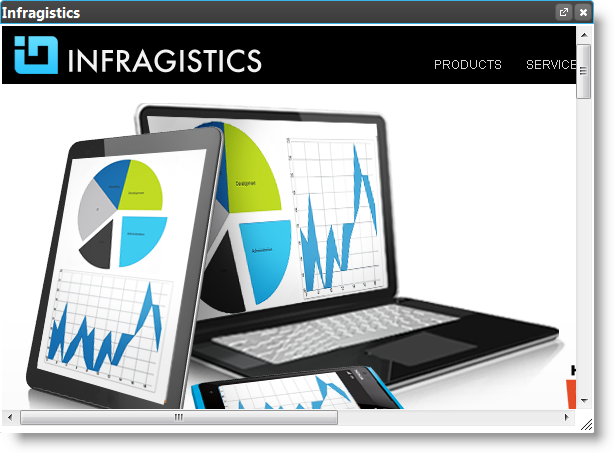
The following topics provide additional information related to this topic:
igDialog Overview: The topic introduces the user to the igDialog control’s main features.
Adding igDialog: This topic demonstrates how to add the igDialog control to a web page.
The following samples provide additional information related to this topic:
View on GitHub