Before you can take advantage of the features in the JavaScript Excel Library, you will need to create a Workbook object. You can do this by either reading an existing Microsoft® Excel® file, as explained in the How Do I... topic: Read an Excel File into a Workbook or you can create a blank workbook. When you create a blank workbook, before writing it to a file, you must add at least one worksheet.
For the worksheet level object we added sorting. Sorting is done by setting a sorting condition on a worksheet level object on either column or row. You can sort columns or rows in ascending or descending order.
The sort conditions in a sheet are only reapplied when sort conditions are added, removed, modified, or when the reapplySortConditions method is called on the sheet. Columns or rows will be sorted within the region. 'Rows' is the default sort type.
The following table maps the desired Method to the property sort settings that manage it.
| Method | Description |
|---|---|
| CaseSensitive | True or false depends whether strings should be compared case-sensitively when they are sorted. |
| SetRegion | This is used to specify the region which will be sorted. |
| SortConditions | This is the collection of criteria used to sort the region. |
| SortType | This is used determines whether columns or rows will be sorted within the region. 'Rows' is the default. |
| Method | Description |
|---|---|
| OrderedSortCondition | Sort cells in an ascending or descending order based on their value. |
| CustomListSortCondition | Sort cells in a defined order based on their text or display value. This might be useful for sorting as they appear on the calendar or as they appear in a custom list defined by you, rather than alphabetically. |
| FillSortCondition | Sort cells based on whether their fill is a specific pattern / gradient. |
| FontColorSortCondition | Sort cells based on whether their font is a specific color. |
| IconSortCondition | Sort cells based on icon (thresholds) value. |
The following code snippet shows how to perform Worksheet level sorting on the {ExcelEngineName}. In the following example the data in region A2:B8 will be sorted ascending by the data in B2:B8.
Following is the code that implements this example.
In JavaScript:
// Create a new workbook
var workbook = new $.ig.excel.Workbook($.ig.excel.WorkbookFormat.excel2007);
var sheet = workbook.worksheets().add('Sheet1');
// Set the value of one of the cells
sheet.getCell('A1').value('ID');
sheet.getCell('B1').value('Applicant');
sheet.getCell('A2').value(3224);
sheet.getCell('B2').value('BArmin Barrywater');
sheet.getCell('A3').value(3244);
sheet.getCell('B3').value('ZGeorgi Angelchov');
sheet.getCell('A4').value(3257);
sheet.getCell('B4').value('AImelda Sanchez');
sheet.getCell('A5').value(3226);
sheet.getCell('B5').value('Perry Kane');
sheet.getCell('A6').value(3225);
sheet.getCell('B6').value('Shiela Donahue');
// Sort the worksheet object
sheet.sortSettings().sortType($.ig.excel.WorksheetSortType.rows);
sheet.sortSettings().caseSensitive(true);
sheet.sortSettings().setRegion("A2:B8");
sheet.sortSettings().sortConditions().add(new $.ig.excel.RelativeIndex(1), new $.ig.excel.OrderedSortCondition($.ig.excel.SortDirection.ascending));
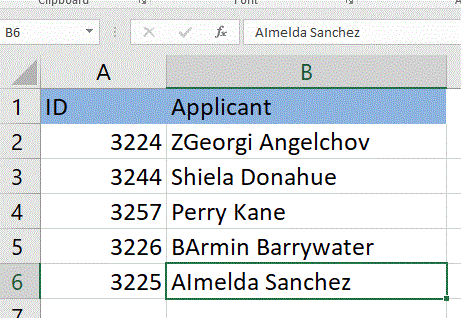
View on GitHub