This topic provides a conceptual overview of the igRadialGauge™ control’s ranges. It describes the properties of the ranges and provides an example of how to add ranges to the radial gauge.
The following topics are prerequisites to understanding this topic:
igRadialGauge: This section gives you an overview of the igRadialGauge™ control and its main features.
Adding igRadialGauge: This topic explains using a code example how to add the igRadialGauge™ control to a page.
This topic contains the following sections:
A range highlights a set of continuous values bound by a specified minimum and maximum value on a gauge scale. You can add multiple ranges to a scale, specifying different brushes, along with starting and ending values. To add a range to the igRadialGauge control, create a radialGaugeRange object and add it to the Ranges collection.
The following image is a preview of the igRadialGauge control with the three ranges added to it (0-30; 30-70 and 70-100):
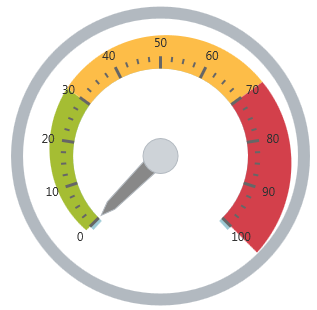
The following table summarizes the properties of the radialGaugeRange:
| Property Name | Property Type | Description |
|---|---|---|
brush |
brush | The color assigned to the range |
startValue |
double | The starting value at which to begin the range |
endValue |
double | The ending value at which to end the range |
innerStartExtent |
double | The distance from the center of the gauge (typically from 0 to 1) at which to start rendering the inner sweep of the range. Use values further from 0 than 1 to make the range extend beyond the normal radius of the gauge. |
innerEndExtent |
double | The distance from the center of the gauge (typically from 0 to 1) at which to end rendering the inner sweep of the range. Use values further from 0 than 1 to make the range extend further than the normal radius of the gauge. |
outerStartExtent |
double | The distance from the center of the gauge (from 0 to 1) at which to start rendering the outer sweep of the range. Use values further from 0 than 1 to make this extend further than the normal radius of the gauge. |
outerEndExtent |
double | The distance from the center of the gauge (from 0 to 1) at which to end rendering the outer sweep of the range. Use values further from 0 than 1 to make this extend further than the normal radius of the gauge. |
The following screenshot demonstrates how the igRadialGauge control renders using this igRadialGaugeRange configuration:
| Property | Value |
|---|---|
brush |
Blue |
startValue |
70 |
endValue |
100 |
outerStartExtent |
0.55 |
outerEndExtent |
0.65 |
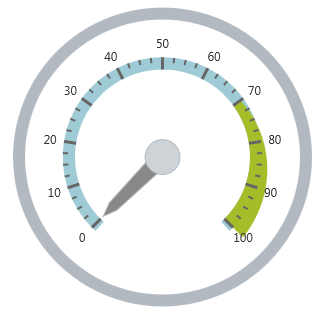
The following is the code that implements this example:
In JavaScript:
$("#gauge").igRadialGauge({
width: "400px",
height: "400px",
ranges: [{
name: "range1",
brush: "rgba(164, 189, 41, 1)",
startValue: 70,
endValue: 100,
outerStartExtent: 0.55,
outerEndExtent: 0.65
}]
});
The following topics provide additional information related to this topic:
Adding igRadialGauge: This topic explains using a code example how to add the igRadialGauge™ control to a jQuery application.
Configuring the Background (igRadialGauge): This topic provides a conceptual overview of the igRadialGauge™ control’s backing feature. It describes the properties of the backing area and provides an example of its implementation.
Configuring Labels (igRadialGauge): This topic provides a conceptual overview of labels with the igRadialGauge™ control. It describes the properties of the labels and also provides an example of how to configure the labels.
Configuring Needles (igRadialGauge): This topic provides a conceptual overview of needles with the igRadialGauge™ control. It describes the properties of the needles and also provides an example of how to configure them.
Configuring the Scales (igRadialGauge): This topic provides a conceptual overview of the igRadialGauge™ control’s scale. It describes the properties of the scale and also provides an example of how to implement it.
Configuring the Tick Marks (igRadialGauge): This topic provides a conceptual overview of tick marks with the igRadialGauge™ control. It describes the tick marks’ properties and provides an example of how to implement them.
The following samples provide additional information related to this topic:
API Usage: The buttons and api-viewer showcase some of igRadialGauge's needle methods. You can change the value of the needle at runtime and obtain the current value of the needle by clicking the corresponding buttons.
Gauge Animation: This sample demonstrates how you can easily animate the Radial Gauge by setting the transitionDuration property.
Gauge Needle: Displayed as a pointer, the Needle indicates a single value on a scale. The options pane below allows you to interact with the Radial Gauge control’s Needle.
Label Settings: This sample demonstrates how to configure the Radial Gauge control’s Label settings. Use the slider to see how the labelInterval and labelExtent properties affect the Label.
Needle Dragging: This sample demonstrates how you can drag the Radial Gauge control’s needle by using the Mouse events.
Range: A range is a visual element that highlights a specified range of values on a scale. Use the options pane below to set the Radial Gauge control’s Range properties.
Scale Settings: A scale defines a range of values in the Radial Gauge. Use the options pane below to set the Radial Gauge control’s Scale properties.
Tick Marks: Tick marks can be displayed at every user specified interval on a gauge. Use the options pane below to set the Radial Gauge control’s Tick Mark properties.
View on GitHub