ui.igLinearGauge
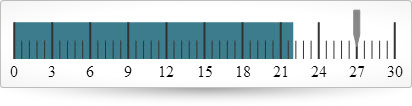
Code Sample
<!DOCTYPE html>
<html>
<head>
<title></title>
<!-- Ignite UI Required Combined CSS Files -->
<link href="../../igniteui/css/themes/infragistics/infragistics.theme.css" rel="stylesheet" />
<link href="../../igniteui/css/structure/infragistics.css" rel="stylesheet" />
<!-- Used to style the API Viewer and Explorer UI -->
<link href="../../css/apiviewer.css" rel="stylesheet" type="text/css" />
<script src="../../js/modernizr.min.js"></script>
<script src="../../js/jquery.min.js"></script>
<script src="../../js/jquery-ui.min.js"></script>
<!-- Ignite UI Required Combined JavaScript Files -->
<script src="../../igniteui/js/infragistics.core.js"></script>
<script src="../../igniteui/js/infragistics.dv.js"></script>
</head>
<body>
<div id="lineargauge" ></div>
<script type="text/javascript">
$(function () {
$("#lineargauge").igLinearGauge({
height: "80px",
width: "100%",
value: 27,
maximumValue: 30,
ranges: [{startValue:0, endValue:22, name:"target"}]
});
});
</script>
</body>
</html>
Related Samples
Related Topics
Dependencies
Inherits
-
backingBrush
- Type:
- string
- Default:
- null
Gets or sets the brush to use to fill the backing of the linear gauge.
Code Sample
// Initialize $(".selector").igLinearGauge({ backingBrush: "#164F6D" }); // Get var backingBrush = $(".selector").igLinearGauge("option", "backingBrush"); // Set $(".selector").igLinearGauge("option", "backingBrush", "#164F6D"); -
backingInnerExtent
- Type:
- number
- Default:
- 0
Gets or sets the inner extent of the linear gauge backing.
Code Sample
// Initialize $(".selector").igLinearGauge({ backingInnerExtent: 0.3 }); // Get var backingInnerExtent = $(".selector").igLinearGauge("option", "backingInnerExtent"); // Set $(".selector").igLinearGauge("option", "backingInnerExtent", 0.3); -
backingOuterExtent
- Type:
- number
- Default:
- 1
Gets or sets the outer extent of the linear gauge backing.
Code Sample
// Initialize $(".selector").igLinearGauge({ backingOuterExtent: 0.65 }); // Get var backingOuterExtent = $(".selector").igLinearGauge("option", "backingOuterExtent"); // Set $(".selector").igLinearGauge("option", "backingOuterExtent", 0.65); -
backingOutline
- Type:
- string
- Default:
- null
Gets or sets the brush to use for the outline of the backing.
Code Sample
// Initialize $(".selector").igLinearGauge({ backingOutline: "#164F6D" }); // Get var backingOutline = $(".selector").igLinearGauge("option", "backingOutline"); // Set $(".selector").igLinearGauge("option", "backingOutline", "#164F6D"); -
backingStrokeThickness
- Type:
- number
- Default:
- 2
Gets or sets the stroke thickness of the backing outline.
Code Sample
// Initialize $(".selector").igLinearGauge({ backingStrokeThickness: 3 }); // Get var backingStrokeThickness = $(".selector").igLinearGauge("option", "backingStrokeThickness"); // Set $(".selector").igLinearGauge("option", "backingStrokeThickness", 3); -
font
- Type:
- string
- Default:
- null
Gets or sets the font.
Code Sample
// Initialize $(".selector").igLinearGauge({ font: "20px Georgia" }); // Get var font = $(".selector").igLinearGauge("option", "font"); // Set $(".selector").igLinearGauge("option", "font", "20px Georgia"); -
fontBrush
- Type:
- string
- Default:
- null
Gets or sets the brush to use for the label font.
Code Sample
// Initialize $(".selector").igLinearGauge({ fontBrush: "#164F6D" }); // Get var fontBrush = $(".selector").igLinearGauge("option", "fontBrush"); // Set $(".selector").igLinearGauge("option", "fontBrush", "#164F6D"); -
height
- Type:
- enumeration
- Default:
- null
The height of the gauge. It can be set as a number in pixels, string (px) or percentage (%).
Members
- string
- The widget height can be set in pixels (px) and percentage (%).
- number
- The widget height can be set as a number.
Code Sample
// Initialize $(".selector").igLinearGauge({ height: "150px" }); // Get var height = $(".selector").igLinearGauge("option", "height"); // Set $(".selector").igLinearGauge("option", "height", "150px"); -
interval
- Type:
- number
- Default:
- 0
Gets or sets the interval to use for the scale.
Code Sample
// Initialize $(".selector").igLinearGauge({ interval: 15 }); // Get var interval = $(".selector").igLinearGauge("option", "interval"); // Set $(".selector").igLinearGauge("option", "interval", 15); -
isNeedleDraggingEnabled
- Type:
- bool
- Default:
- false
Gets or sets whether needle dragging is enabled or not.
Code Sample
// Initialize $(".selector").igLinearGauge({ isNeedleDraggingEnabled: true }); // Get var isDraggingEnabled = $(".selector").igLinearGauge("option", "isNeedleDraggingEnabled"); // Set $(".selector").igLinearGauge("option", "isNeedleDraggingEnabled", true); -
isScaleInverted
- Type:
- bool
- Default:
- false
Gets or sets a value indicating whether the scale is inverted.
When the scale is inverted the direction in which the scale values increase is right to left.Code Sample
// Initialize $(".selector").igLinearGauge({ isScaleInverted: true }); // Get var isScaleInverted = $(".selector").igLinearGauge("option", "isScaleInverted"); // Set $(".selector").igLinearGauge("option", "isScaleInverted", true); -
labelExtent
- Type:
- number
- Default:
- 0
Gets or sets the position at which to put the labels as a value from 0 to 1, measured from the bottom of the scale.
Values further from zero than 1 can be used to hide the labels of the linear gauge.Code Sample
// Initialize $(".selector").igLinearGauge({ labelExtent: 0.65 }); // Get var labelExtent = $(".selector").igLinearGauge("option", "labelExtent"); // Set $(".selector").igLinearGauge("option", "labelExtent", 0.65); -
labelInterval
- Type:
- number
- Default:
- 0
Gets or sets the interval to use for rendering labels. This defaults to be the same interval as the tickmarks on the scale.
Code Sample
// Initialize $(".selector").igLinearGauge({ labelInterval: 15 }); // Get var labelInterval = $(".selector").igLinearGauge("option", "labelInterval"); // Set $(".selector").igLinearGauge("option", "labelInterval", 15); -
labelsPostInitial
- Type:
- number
- Default:
- 0
A value to start adding labels, added to the scale's MinimumValue.
Code Sample
// Initialize $(".selector").igLinearGauge({ labelsPostInitial: 5000 }); // Get var labelsPostInitial = $(".selector").igLinearGauge("option", "labelsPostInitial"); // Set $(".selector").igLinearGauge("option", "labelsPostInitial", 5000); -
labelsPreTerminal
- Type:
- number
- Default:
- 0
A value to stop adding labels, subtracted from the scale's MaximumValue.
Code Sample
// Initialize $(".selector").igLinearGauge({ labelsPreTerminal: 5000 }); // Get var labelsPreTerminal = $(".selector").igLinearGauge("option", "labelsPreTerminal"); // Set $(".selector").igLinearGauge("option", "labelsPreTerminal", 5000); -
maximumValue
- Type:
- number
- Default:
- 100
Gets or sets the maximum value of the scale.
Code Sample
// Initialize $(".selector").igLinearGauge({ maximumValue: 5000 }); // Get var maximumValue = $(".selector").igLinearGauge("option", "maximumValue"); // Set $(".selector").igLinearGauge("option", "maximumValue", 5000); -
minimumValue
- Type:
- number
- Default:
- 0
Gets or sets the minimum value of the scale.
Code Sample
// Initialize $(".selector").igLinearGauge({ minimumValue: 500 }); // Get var minimumValue = $(".selector").igLinearGauge("option", "minimumValue"); // Set $(".selector").igLinearGauge("option", "minimumValue", 500); -
minorTickBrush
- Type:
- string
- Default:
- null
Gets or sets the brush to use for the minor tickmarks.
Code Sample
// Initialize $(".selector").igLinearGauge({ minorTickBrush: "blue" }); // Get var minorTickBrush = $(".selector").igLinearGauge("option", "minorTickBrush"); // Set $(".selector").igLinearGauge("option", "minorTickBrush", "blue"); -
minorTickCount
- Type:
- number
- Default:
- 3
Gets or sets the number of minor tickmarks to place between major tickmarks.
Code Sample
// Initialize $(".selector").igLinearGauge({ minorTickCount: 5 }); // Get var minorTickCount = $(".selector").igLinearGauge("option", "minorTickCount"); // Set $(".selector").igLinearGauge("option", "minorTickCount", 5); -
minorTickEndExtent
- Type:
- number
- Default:
- 0.35
Gets or sets the position at which to stop rendering the minor tickmarks as a value from 0 to 1, measured from the front/bottom of the linear gauge.
Values further from zero than 1 can be used to make this extend further than the normal size of the linear gauge.Code Sample
// Initialize $(".selector").igLinearGauge({ minorTickEndExtent: .5 }); // Get var minorTickEndExtent = $(".selector").igLinearGauge("option", "minorTickEndExtent"); // Set $(".selector").igLinearGauge("option", "minorTickEndExtent", .5); -
minorTickStartExtent
- Type:
- number
- Default:
- 0.05
Gets or sets the position at which to start rendering the minor tickmarks as a value from 0 to 1, measured from the front/bottom of the linear gauge.
Values further from zero than 1 can be used to make this extend further than the normal size of the linear gauge.Code Sample
// Initialize $(".selector").igLinearGauge({ minorTickStartExtent: .05 }); // Get var minorTickStartExtent = $(".selector").igLinearGauge("option", "minorTickStartExtent"); // Set $(".selector").igLinearGauge("option", "minorTickStartExtent", .05); -
minorTickStrokeThickness
- Type:
- number
- Default:
- 1
Gets or sets the stroke thickness to use when rendering minor ticks.
Code Sample
// Initialize $(".selector").igLinearGauge({ minorTickStrokeThickness: 4 }); // Get var minorTickStrokeThickness = $(".selector").igLinearGauge("option", "minorTickStrokeThickness"); // Set $(".selector").igLinearGauge("option", "minorTickStrokeThickness", 4); -
needleBreadth
- Type:
- number
- Default:
- 6
Gets or sets the needle breadth.
Code Sample
// Initialize $(".selector").igLinearGauge({ needleBreadth: 4 }); // Get var needleBreadth = $(".selector").igLinearGauge("option", "needleBreadth"); // Set $(".selector").igLinearGauge("option", "needleBreadth", 4); -
needleBrush
- Type:
- string
- Default:
- null
Gets or sets the brush to use for needle element.
Code Sample
// Initialize $(".selector").igLinearGauge({ needleBrush: "green" }); // Get var needleBrush = $(".selector").igLinearGauge("option", "needleBrush"); // Set $(".selector").igLinearGauge("option", "needleBrush", "green"); -
needleInnerBaseWidth
- Type:
- number
- Default:
- 0
Gets or sets the width of the needle's inner base.
Code Sample
// Initialize $(".selector").igLinearGauge({ needleInnerBaseWidth: .5 }); // Get var needleInnerBaseWidth = $(".selector").igLinearGauge("option", "needleInnerBaseWidth"); // Set $(".selector").igLinearGauge("option", "needleInnerBaseWidth", .5); -
needleInnerExtent
- Type:
- number
- Default:
- 0
Gets or sets the position at which to start rendering the needle geometry, measured from the front/bottom of the linear gauge as a value from 0 to 1.
Values further from zero than 1 can be used to make this extend further than the normal size of the linear gauge.Code Sample
// Initialize $(".selector").igLinearGauge({ needleInnerExtent: .5 }); // Get var needleInnerExtent = $(".selector").igLinearGauge("option", "needleInnerExtent"); // Set $(".selector").igLinearGauge("option", "needleInnerExtent", .5); -
needleInnerPointExtent
- Type:
- number
- Default:
- 0
Gets or sets the extent of the needle's inner point.
Code Sample
// Initialize $(".selector").igLinearGauge({ needleInnerPointExtent: .5 }); // Get var needleInnerPointExtent = $(".selector").igLinearGauge("option", "needleInnerPointExtent"); // Set $(".selector").igLinearGauge("option", "needleInnerPointExtent", .5); -
needleInnerPointWidth
- Type:
- number
- Default:
- 0
Gets or sets the width of the needle's inner point.
Code Sample
// Initialize $(".selector").igLinearGauge({ needleInnerPointWidth: .5 }); // Get var needleInnerPointWidth = $(".selector").igLinearGauge("option", "needleInnerPointWidth"); // Set $(".selector").igLinearGauge("option", "needleInnerPointWidth", .5); -
needleName
- Type:
- string
- Default:
- null
Gets or sets the name used for needle.
Code Sample
// Initialize $(".selector").igLinearGauge({ needleName: "Value: " }); // Get var needleName = $(".selector").igLinearGauge("option", "needleName"); // Set $(".selector").igLinearGauge("option", "needleName", "Value: "); -
needleOuterBaseWidth
- Type:
- number
- Default:
- 0
Gets or sets the width of the needle's outer base.
Code Sample
// Initialize $(".selector").igLinearGauge({ needleOuterBaseWidth: .5 }); // Get var needleOuterBaseWidth = $(".selector").igLinearGauge("option", "needleOuterBaseWidth"); // Set $(".selector").igLinearGauge("option", "needleOuterBaseWidth", .5); -
needleOuterExtent
- Type:
- number
- Default:
- 0
Gets or sets the position at which to stop rendering the needle geometry as a value from 0 to 1 measured from the front/bottom of the linear gauge.
Values further from zero than 1 can be used to make this extend further than the normal size of the linear gauge.Code Sample
// Initialize $(".selector").igLinearGauge({ needleOuterExtent: .5 }); // Get var needleOuterExtent = $(".selector").igLinearGauge("option", "needleOuterExtent"); // Set $(".selector").igLinearGauge("option", "needleOuterExtent", .5); -
needleOuterPointExtent
- Type:
- number
- Default:
- 0
Gets or sets the extent of the needle's outer point.
Code Sample
// Initialize $(".selector").igLinearGauge({ needleOuterPointExtent: .5 }); // Get var needleOuterPointExtent = $(".selector").igLinearGauge("option", "needleOuterPointExtent"); // Set $(".selector").igLinearGauge("option", "needleOuterPointExtent", .5); -
needleOuterPointWidth
- Type:
- number
- Default:
- 0
Gets or sets the width of the needle's outer point.
Code Sample
// Initialize $(".selector").igLinearGauge({ needleOuterPointWidth: .5 }); // Get var needleOuterPointWidth = $(".selector").igLinearGauge("option", "needleOuterPointWidth"); // Set $(".selector").igLinearGauge("option", "needleOuterPointWidth", .5); -
needleOutline
- Type:
- string
- Default:
- null
Gets or sets the brush to use for the outline of needle element.
Code Sample
// Initialize $(".selector").igLinearGauge({ needleOutline: "green" }); // Get var needleOutline = $(".selector").igLinearGauge("option", "needleOutline"); // Set $(".selector").igLinearGauge("option", "needleOutline", "green"); -
needleShape
- Type:
- enumeration
- Default:
- null
Gets or sets the shape to use when rendering the needle from a number of options.
Members
- custom
- Type:string
- .
- rectangle
- Type:string
- .
- triangle
- Type:string
- .
- needle
- Type:string
- .
- trapezoid
- Type:string
Code Sample
// Initialize $(".selector").igLinearGauge({ needleShape: "triangle" }); // Get var needleShape = $(".selector").igLinearGauge("option", "needleShape"); // Set $(".selector").igLinearGauge("option", "needleShape", "trapezoid"); -
needleStrokeThickness
- Type:
- number
- Default:
- 1
Code Sample
// Initialize $(".selector").igLinearGauge({ needleStrokeThickness: .5 }); // Get var needleStrokeThickness = $(".selector").igLinearGauge("option", "needleStrokeThickness"); // Set $(".selector").igLinearGauge("option", "needleStrokeThickness", .5); -
needleToolTipTemplate
- Type:
- string
- Default:
- null
Gets or sets the needle's tooltip template.
Code Sample
<script id="myNeedleToolTipTemplateScript" type="text/x-jquery-tmpl"> <div class='ui-lineargauge-needle-tooltip' style='background-color: ${itemBrush};'> <span>${label}</span> </div> </script> // Initialize $(".selector").igLinearGauge({ showToolTip: true, needleToolTipTemplate: "myNeedleToolTipTemplateScript" }); // Get var needleToolTipTemplate = $(".selector").igLinearGauge("option", "needleToolTipTemplate"); // Set $(".selector").igLinearGauge("option", "needleToolTipTemplate", "myNeedleToolTipTemplateScript"); -
orientation
- Type:
- enumeration
- Default:
- horizontal
Gets or sets the orientation of the scale.
Members
- horizontal
- Type:string
- .
- vertical
- Type:string
Code Sample
// Initialize $(".selector").igLinearGauge({ orientation: "vertical" }); // Get var orientation = $(".selector").igLinearGauge("option", "orientation"); // Set $(".selector").igLinearGauge("option", "orientation", "vertical"); -
rangeBrushes
- Type:
- object
- Default:
- null
Gets or sets a collection of brushes to be used as the palette for linear gauge ranges.
The value provided should be an array of css color strings or JavaScript objects defining gradients. Optionally the first element can be a string reading "RGB" or "HSV" to specify the interpolation mode of the collection.Code Sample
// Initialize $(".selector").igLinearGauge({ rangeBrushes: ["#164F6D", "green", "#AF3", "yellow"], }); // Get var rangeBrushes = $(".selector").igLinearGauge("option", "rangeBrushes"); // Set $(".selector").igLinearGauge("option", "rangeBrushes", ["#164F6D", "green", "#AF3", "yellow"]); -
rangeInnerExtent
- Type:
- number
- Default:
- 0.05
Gets or sets the position at which to start rendering the ranges, measured from the front/bottom of the control as a value from 0 to 1.
Values further from zero than 1 can be used to make this extend further than the normal size of the linear gauge.Code Sample
// Initialize $(".selector").igLinearGauge({ rangeInnerExtent: 0.4, }); // Get var rangeInnerExtent = $(".selector").igLinearGauge("option", "rangeInnerExtent"); // Set $(".selector").igLinearGauge("option", "rangeInnerExtent", 0.4); -
rangeOuterExtent
- Type:
- number
- Default:
- 0.65
Gets or sets the position at which to stop rendering the range as a value from 0 to 1 measured from the front/bottom of the linear gauge.
Values further from zero than 1 can be used to make this extend further than the normal size of the linear gauge.Code Sample
// Initialize $(".selector").igLinearGauge({ rangeOuterExtent: 0.4, }); // Get var rangeOuterExtent = $(".selector").igLinearGauge("option", "rangeOuterExtent"); // Set $(".selector").igLinearGauge("option", "rangeOuterExtent", 0.4); -
rangeOutlines
- Type:
- object
- Default:
- null
Gets or sets a collection of brushes to be used as the palette for linear gauge outlines.
The value provided should be an array of css color strings or JavaScript objects defining gradients. Optionally the first element can be a string reading "RGB" or "HSV" to specify the interpolation mode of the collection.Code Sample
// Initialize $(".selector").igLinearGauge({ rangeOutlines: ["#164F6D", "green", "#AF3", "yellow"], }); // Get var rangeOutlines = $(".selector").igLinearGauge("option", "rangeOutlines"); // Set $(".selector").igLinearGauge("option", "rangeOutlines", ["#164F6D", "green", "#AF3", "yellow"]); -
ranges
- Type:
- array
- Default:
- []
- Elements Type:
- object
Gets or sets the scale ranges to render on the linear gauge.
Code Sample
// Initialize $(".selector").igLinearGauge({ ranges: [ { name: 'bad', startValue: 0, endValue: 50 }, { name: 'acceptable', startValue: 50, endValue: 80 }, { name: 'good', startValue: 80, endValue: 100 } ] }); // Get var ranges = $(".selector").igLinearGauge("option", "ranges"); // Set $(".selector").igLinearGauge("option", "ranges", [ { name: 'bad', startValue: 0, endValue: 50 }, { name: 'acceptable', startValue: 50, endValue: 80 }, { name: 'good', startValue: 80, endValue: 100 } ]);-
brush
- Type:
- string
- Default:
- null
Gets or sets the brush to use to fill the range.
Code Sample
//Initialize $(".selector").igLinearGauge({ ranges: [ { name: "range1", brush: "rgba(164, 189, 41, 1)" } ] }); //Get var ranges = $(".selector").igLinearGauge("option", "ranges"); var brush = ranges[0].brush; //Set $(".selector").igLinearGauge("option", "ranges", [{name: "range1", brush:"red" }]); -
endValue
- Type:
- number
- Default:
- 0
Gets or sets the value at which the range ends along the scale.
Code Sample
//Initialize $(".selector").igLinearGauge({ ranges: [ { name: "range1", endValue: 50 } ] }); //Get var ranges = $(".selector").igLinearGauge("option", "ranges"); var endValue = ranges[0].endValue; //Set $(".selector").igLinearGauge("option", "ranges", [{name: "range1", endValue: 50 }]); -
innerEndExtent
- Type:
- number
- Default:
- 0
Gets or sets the distance measured from the front/bottom of the bullet graph (from 0 to 1) at which to end rendering the inner edge of the range.
Values further from zero than 1 can be used to make this extend further than the normal width/height of the bullet graph.Code Sample
//Initialize $(".selector").igLinearGauge({ ranges: [ { name: "range1", innerEndExtent: 0.2 } ] }); //Get var ranges = $(".selector").igLinearGauge("option", "ranges"); var innerEndExtent = ranges[0].innerEndExtent; //Set $(".selector").igLinearGauge("option", "ranges", [{name: "range1", innerEndExtent: 0.2 }]); -
innerStartExtent
- Type:
- number
- Default:
- 0
Gets or sets the distance measured from the front/bottom of the bullet graph (from 0 to 1) at which to start rendering the inner edge of the range.
Values further from zero than 1 can be used to make this extend further than the normal width/height of the bullet graph.Code Sample
//Initialize $(".selector").igLinearGauge({ ranges: [ { name: "range1", innerStartExtent: 0.2 } ] }); //Get var ranges = $(".selector").igLinearGauge("option", "ranges"); var innerStartExtent = ranges[0].innerStartExtent; //Set $(".selector").igLinearGauge("option", "ranges", [{name: "range1", innerStartExtent: 0.2 }]); -
name
- Type:
- string
- Default:
- null
Gets or sets the name of the range.
Code Sample
//Initialize $(".selector").igLinearGauge({ ranges: [ { name: "range1" } ] }); //Get var ranges = $(".selector").igLinearGauge("option", "ranges"); var name = ranges[0].name; -
outerEndExtent
- Type:
- number
- Default:
- 0
Gets or sets the distance measured from the front/bottom of the bullet graph (from 0 to 1) at which to end rendering the outer edge of the range.
Values further from zero than 1 can be used to make this extend further than the normal width/height of the bullet graph.Code Sample
//Initialize $(".selector").igLinearGauge({ ranges: [ { name: "range1", outerEndExtent: 0.8 } ] }); //Get var ranges = $(".selector").igLinearGauge("option", "ranges"); var outerEndExtent = ranges[0].outerEndExtent; //Set $(".selector").igLinearGauge("option", "ranges", [{name: "range1", outerEndExtent: 0.8 }]); -
outerStartExtent
- Type:
- number
- Default:
- 0
Gets or sets the distance measured from the front/bottom of the bullet graph (from 0 to 1) at which to start rendering the outer edge of the range.
Values further from zero than 1 can be used to make this extend further than the normal width/height of the bullet graph.Code Sample
//Initialize $(".selector").igLinearGauge({ ranges: [ { name: "range1", outerStartExtent: 0.8 } ] }); //Get var ranges = $(".selector").igLinearGauge("option", "ranges"); var outerStartExtent = ranges[0].outerStartExtent; //Set $(".selector").igLinearGauge("option", "ranges", [{name: "range1", outerStartExtent: 0.8 }]); -
outline
- Type:
- string
- Default:
- null
Gets or sets the outline to use when rendering the range.
Code Sample
//Initialize $(".selector").igLinearGauge({ ranges: [ { name: "range1", outline: "green" } ] }); //Get var ranges = $(".selector").igLinearGauge("option", "ranges"); var outline = ranges[0].outline; //Set $(".selector").igLinearGauge("option", "ranges", [{ name: "range1", outline: "green" }]); -
startValue
- Type:
- number
- Default:
- 0
Gets or sets the value at which the range starts along the scale.
Code Sample
//Initialize $(".selector").igLinearGauge({ ranges: [ { name: "range1", startValue: 20 } ] }); //Get var ranges = $(".selector").igLinearGauge("option", "ranges"); var startValue = ranges[0].startValue; //Set $(".selector").igLinearGauge("option", "ranges", [{name: "range1", startValue: 20 }]); -
strokeThickness
- Type:
- number
- Default:
- 1
Code Sample
//Initialize $(".selector").igLinearGauge({ ranges: [ { name: "range1", strokeThickness: 3 } ] }); //Get var ranges = $(".selector").igLinearGauge("option", "ranges"); var strokeThickness = ranges[0].strokeThickness; //Set $(".selector").igLinearGauge("option", "ranges", [{ name: "range1", strokeThickness: 3 }]);
-
rangeToolTipTemplate
- Type:
- string
- Default:
- null
Gets or sets the ranges' tooltip template.
Code Sample
<script id="myRangeToolTipTemplateScript" type="text/x-jquery-tmpl"> <div class='ui-lineargauge-range-tooltip' > <font color='${itemBrush}'> ${item.name} : ${item.startValue}% - ${item.endValue}% </font> </div> </script> // Initialize $(".selector").igLinearGauge({ showToolTip: true, rangeTooltipTemplate: "myRangeToolTipTemplateScript" }); // Get var rangeToolTipTemplate = $(".selector").igLinearGauge("option", "rangeToolTipTemplate"); // Set $(".selector").igLinearGauge("option", "rangeToolTipTemplate", "myRangeToolTipTemplateScript"); -
scaleBrush
- Type:
- string
- Default:
- null
Gets or sets the brush to use to fill the scale of the linear gauge.
Code Sample
// Initialize $(".selector").igLinearGauge({ scaleBrush: "green" }); // Get var scaleBrush = $(".selector").igLinearGauge("option", "scaleBrush"); // Set $(".selector").igLinearGauge("option", "scaleBrush", "green"); -
scaleEndExtent
- Type:
- number
- Default:
- 0.95
Gets or sets the position at which to stop rendering the scale as a value from 0 to 1, measured from the front/bottom of the linear gauge.
Values further from zero than 1 can be used to make this extend further than the normal size of the linear gauge.Code Sample
// Initialize $(".selector").igLinearGauge({ scaleEndExtent: .7 }); // Get var scaleEndExtent = $(".selector").igLinearGauge("option", "scaleEndExtent"); // Set $(".selector").igLinearGauge("option", "scaleEndExtent", .7); -
scaleInnerExtent
- Type:
- number
- Default:
- 0
Gets or sets the position at which to start rendering the scale, measured from the bottom/front (when orientation is horizontal/vertical) of the control as a value from 0 to 1.
Values further from zero than 1 can be used to make this extend further than the normal size of the linear gauge.Code Sample
// Initialize $(".selector").igLinearGauge({ scaleInnerExtent: .7 }); // Get var scaleInnerExtent = $(".selector").igLinearGauge("option", "scaleInnerExtent"); // Set $(".selector").igLinearGauge("option", "scaleInnerExtent", .7); -
scaleOuterExtent
- Type:
- number
- Default:
- 0
Gets or sets the position at which to stop rendering the scale as a value from 0 to 1 measured from the bottom/front (when orientation is horizontal/vertical) of the linear gauge.
Values further from zero than 1 can be used to make this extend further than the normal size of the linear gauge.Code Sample
// Initialize $(".selector").igLinearGauge({ scaleOuterExtent: .7 }); // Get var scaleOuterExtent = $(".selector").igLinearGauge("option", "scaleOuterExtent"); // Set $(".selector").igLinearGauge("option", "scaleOuterExtent", .7); -
scaleOutline
- Type:
- string
- Default:
- null
Gets or sets the brush to use for the outline of the scale.
Code Sample
// Initialize $(".selector").igLinearGauge({ scaleOutline: "green" }); // Get var scaleOutline = $(".selector").igLinearGauge("option", "scaleOutline"); // Set $(".selector").igLinearGauge("option", "scaleOutline", "green"); -
scaleStartExtent
- Type:
- number
- Default:
- 0.05
Gets or sets the position at which to start rendering the scale, measured from the front/bottom of the linear gauge as a value from 0 to 1.
Values further from zero than 1 can be used to make this extend further than the normal size of the linear gauge.Code Sample
// Initialize $(".selector").igLinearGauge({ scaleStartExtent: .1 }); // Get var scaleStartExtent = $(".selector").igLinearGauge("option", "scaleStartExtent"); // Set $(".selector").igLinearGauge("option", "scaleStartExtent", .1); -
scaleStrokeThickness
- Type:
- number
- Default:
- 0
Gets or sets the stroke thickness of the scale outline.
Code Sample
// Initialize $(".selector").igLinearGauge({ scaleStrokeThickness: .3 }); // Get var scaleStrokeThickness = $(".selector").igLinearGauge("option", "scaleStrokeThickness"); // Set $(".selector").igLinearGauge("option", "scaleStrokeThickness", .3); -
showToolTip
- Type:
- bool
- Default:
- false
Gets or sets a value indicating whether tooltips are enabled.
Code Sample
// Initialize $(".selector").igLinearGauge({ showToolTip: true }); // Get var showToolTip = $(".selector").igLinearGauge("option", "showToolTip"); // Set $(".selector").igLinearGauge("option", "showToolTip", true); -
showToolTipTimeout
- Type:
- number
- Default:
- 0
Gets or sets the time in milliseconds that tooltip appearance is delayed with.
Code Sample
// Initialize $(".selector").igLinearGauge({ showToolTipTimeout: 2000 }); // Get var showToolTipTimeout = $(".selector").igLinearGauge("option", "showToolTipTimeout"); // Set $(".selector").igLinearGauge("option", "showToolTipTimeout", 2000); -
tickBrush
- Type:
- string
- Default:
- null
Gets or sets the brush to use for the major tickmarks.
Code Sample
// Initialize $(".selector").igLinearGauge({ tickBrush: "blue" }); // Get var tickBrush = $(".selector").igLinearGauge("option", "tickBrush"); // Set $(".selector").igLinearGauge("option", "tickBrush", "blue"); -
tickEndExtent
- Type:
- number
- Default:
- 0.65
Gets or sets the position at which to stop rendering the major tickmarks as a value from 0 to 1, measured from the front/bottom of the linear gauge.
Values further from zero than 1 can be used to make this extend further than the normal size of the linear gauge.Code Sample
// Initialize $(".selector").igLinearGauge({ tickEndExtent: .5 }); // Get var tickEndExtent = $(".selector").igLinearGauge("option", "tickEndExtent"); // Set $(".selector").igLinearGauge("option", "tickEndExtent", .5); -
ticksPostInitial
- Type:
- number
- Default:
- 0
A value to start adding tickmarks, added to the scale's MinimumValue.
Code Sample
// Initialize $(".selector").igLinearGauge({ ticksPostInitial: 50 }); // Get var ticksPostInitial = $(".selector").igLinearGauge("option", "ticksPostInitial"); // Set $(".selector").igLinearGauge("option", "ticksPostInitial", 50); -
ticksPreTerminal
- Type:
- number
- Default:
- 0
A value to stop adding tickmarks, subtracted from the scale's MaximumValue.
Code Sample
// Initialize $(".selector").igLinearGauge({ ticksPreTerminal: 50 }); // Get var ticksPreTerminal = $(".selector").igLinearGauge("option", "ticksPreTerminal"); // Set $(".selector").igLinearGauge("option", "ticksPreTerminal", 50); -
tickStartExtent
- Type:
- number
- Default:
- 0.05
Gets or sets the position at which to start rendering the major tickmarks as a value from 0 to 1, measured from the front/bottom of the linear gauge.
Values further from zero than 1 can be used to make this extend further than the normal size of the linear gauge.Code Sample
// Initialize $(".selector").igLinearGauge({ tickStartExtent: .05 }); // Get var tickStartExtent = $(".selector").igLinearGauge("option", "tickStartExtent"); // Set $(".selector").igLinearGauge("option", "tickStartExtent", .05); -
tickStrokeThickness
- Type:
- number
- Default:
- 2
Gets or sets the stroke thickness to use when rendering ticks.
Code Sample
// Initialize $(".selector").igLinearGauge({ tickStrokeThickness: 4 }); // Get var tickStrokeThickness = $(".selector").igLinearGauge("option", "tickStrokeThickness"); // Set $(".selector").igLinearGauge("option", "tickStrokeThickness", 4); -
transitionDuration
- Type:
- number
- Default:
- 0
Gets or sets the number of milliseconds over which changes to the linear gauge should be animated.
Code Sample
// Initialize $(".selector").igLinearGauge({ transitionDuration: 2000 }); // Get var transitionDuration = $(".selector").igLinearGauge("option", "transitionDuration"); // Set $(".selector").igLinearGauge("option", "transitionDuration", 2000); -
value
- Type:
- number
- Default:
- 0
Gets or sets the value at which the needle is positioned.
Code Sample
// Initialize $(".selector").igLinearGauge({ value: 50 }); // Get var value = $(".selector").igLinearGauge("option", "value"); // Set $(".selector").igLinearGauge("option", "value", 50); -
width
- Type:
- enumeration
- Default:
- null
The width of the gauge. It can be set as a number in pixels, string (px) or percentage (%).
Members
- string
- The widget width can be set in pixels (px) and percentage (%).
- number
- The widget width can be set as a number.
Code Sample
// Initialize $(".selector").igLinearGauge({ width: "400px" }); // Get var width = $(".selector").igLinearGauge("option", "width"); // Set $(".selector").igLinearGauge("option", "width", "400px");
For more information on how to interact with the Ignite UI controls' events, refer to
Using Events in Ignite UI.
-
alignLabel
- Cancellable:
- false
Code Sample
//Bind $(document).delegate(".selector", "iglineargaugealignlabel", function (evt, ui) { // Get reference to igLinearGauge. ui.owner; // Get the mimimum value of the gauge scale ui.actualMinimumValue; // Get the maximum value of the gauge scale ui.actualMaximumValue; // Get the value on the gauge scale associated with the label. ui.value; // Get whether the string value of the label. ui.label; //Get the width of the label. ui.width; // Get the height of the label. ui.height; // Get the X offset of the label on the gauge scale. ui.offsetX; // Get the Y offset of the label on the gauge scale. ui.offsetY; }); // Initialize $(".selector").igLinearGauge({ alignLabel: function(evt, ui) {...} }); -
formatLabel
- Cancellable:
- false
Code Sample
//Bind $(document).delegate(".selector", "iglineargaugeformatlabel", function (evt, ui) { // Get reference to igLinearGauge. ui.owner; // Get the mimimum value of gauge scale ui.actualMinimumValue; // Get the maximum value of gauge scale ui.actualMaximumValue; // Get the value on the gauge scale associated with the label. ui.value; // Get whether the string value of the label. ui.label; }); // Initialize $(".selector").igLinearGauge({ formatLabel: function(evt, ui) {...} }); -
valueChanged
- Cancellable:
- false
Occurs when the Value property changes.
Code Sample
//Bind $(document).delegate(".selector", "iglineargaugevaluechanged", function (evt, ui) { // Get reference to igLinearGauge. ui.owner; // Get the previous value before the change. ui.oldValue; // Get the new value after the change. ui.newValue; }); // Initialize $(".selector").igLinearGauge({ valueChanged: function(evt, ui) {...} });
-
addRange
- .igLinearGauge( "addRange", value:object );
Adds a new range to the linear gauge.
- value
- Type:object
- The range object to be added.
Code Sample
$(".selector").igLinearGauge("addRange", { name: "Range1", value: 10, endValue: 40, brush: "red" }); -
destroy
- .igLinearGauge( "destroy" );
Destroys widget.
Code Sample
$(".selector").igLinearGauge("destroy"); -
exportVisualData
- .igLinearGauge( "exportVisualData" );
- Return Type:
- object
- Return Type Description:
- a JavaScript object containing the visual data.
Returns information about how the linear gauge is rendered.
Code Sample
$(".selector").igLinearGauge("exportVisualData"); -
flush
- .igLinearGauge( "flush" );
Causes all pending changes of the linear gauge e.g. by changed property values to be rendered immediately.
Code Sample
$(".selector").igLinearGauge("flush"); -
getRangeNames
- .igLinearGauge( "getRangeNames" );
- Return Type:
- string
Returns a string containing the names of all the ranges delimited with a \n symbol.
Code Sample
$(".selector").igLinearGauge("getRangeNames"); -
getValueForPoint
- .igLinearGauge( "getValueForPoint", x:object, y:object );
- Return Type:
- number
- Return Type Description:
- The value for the main scale of the gauge.
Gets the value for the main scale of the gauge for a given point within the bounds of the gauge.
- x
- Type:object
- y
- Type:object
Code Sample
$(".selector").igLinearGauge("getValueForPoint", "4", "5"); -
needleContainsPoint
- .igLinearGauge( "needleContainsPoint", x:number, y:number );
Returns true if the main gauge needle bounding box contains the point provided, otherwise false.
- x
- Type:number
- The x coordinate of the point.
- y
- Type:number
- The y coordinate of the point.
Code Sample
$(".selector").igLinearGauge("needleContainsPoint", "4", "5"); -
removeRange
- .igLinearGauge( "removeRange", value:object );
Removes a range from the linear gauge.
- value
- Type:object
- A JS object with properties set as follows: name: nameOfTheRangeToRemove, remove: true.
Code Sample
$(".selector").igLinearGauge("removeRange", { name: 'range1', remove: true }); -
styleUpdated
- .igLinearGauge( "styleUpdated" );
Re-polls the css styles for the widget. Use this method when the css styles have been modified.
Code Sample
$(".selector").igLinearGauge("styleUpdated"); -
updateRange
- .igLinearGauge( "updateRange", value:object );
Updates the specified range of the linear gauge.
- value
- Type:object
- The range object to be updated.
Code Sample
var range = {name: "range1", startValue: 0, endValue: 25, brush: "red"}; $("#lineargauge").igLinearGauge("updateRange", range);
-
ui-lineargauge
- Class applied to main element: ui-linearGauge ui-corner-all ui-widget-content.
-
ui-lineargauge-backing
- Class applying background-color and border-color to the backing element.
-
ui-lineargauge-range-fill-palette-n
- Class applying background-image to the fill of the n-th range of the linear gauge. Only gradient colors are accepted. As many palettes can be defined as neccessary.
-
ui-lineargauge-label
- Class applying background-color to the text elements.
-
ui-lineargauge-minortick
- Class applying background-color to the minor tick elements.
-
ui-lineargauge-needle
- Class applying background-color and border-color to the needle element.
-
ui-lineargauge-range-outline-palette-n
- Class applying background-image to the outline of the n-th range of the linear gauge. Only gradient colors are accepted. As many palettes can be defined as neccessary.
-
ui-lineargauge-range-palette-n
- Class applying background-color and border-color to the n-th range of the linear gauge. As many palettes can be defined as neccessary.
-
ui-lineargauge-tick
- Class applying background-color to the tick elements.
-
ui-lineargauge-tooltip ui-corner-all
- Class applied to the tooltip element: ui-lineargauge-tooltip ui-corner-all.
-
ui-html5-non-html5-supported-message ui-helper-clearfix ui-html5-non-html5
- Class applied to main element, shown when the linearGauge is opened in a non HTML5 compatible browser.
